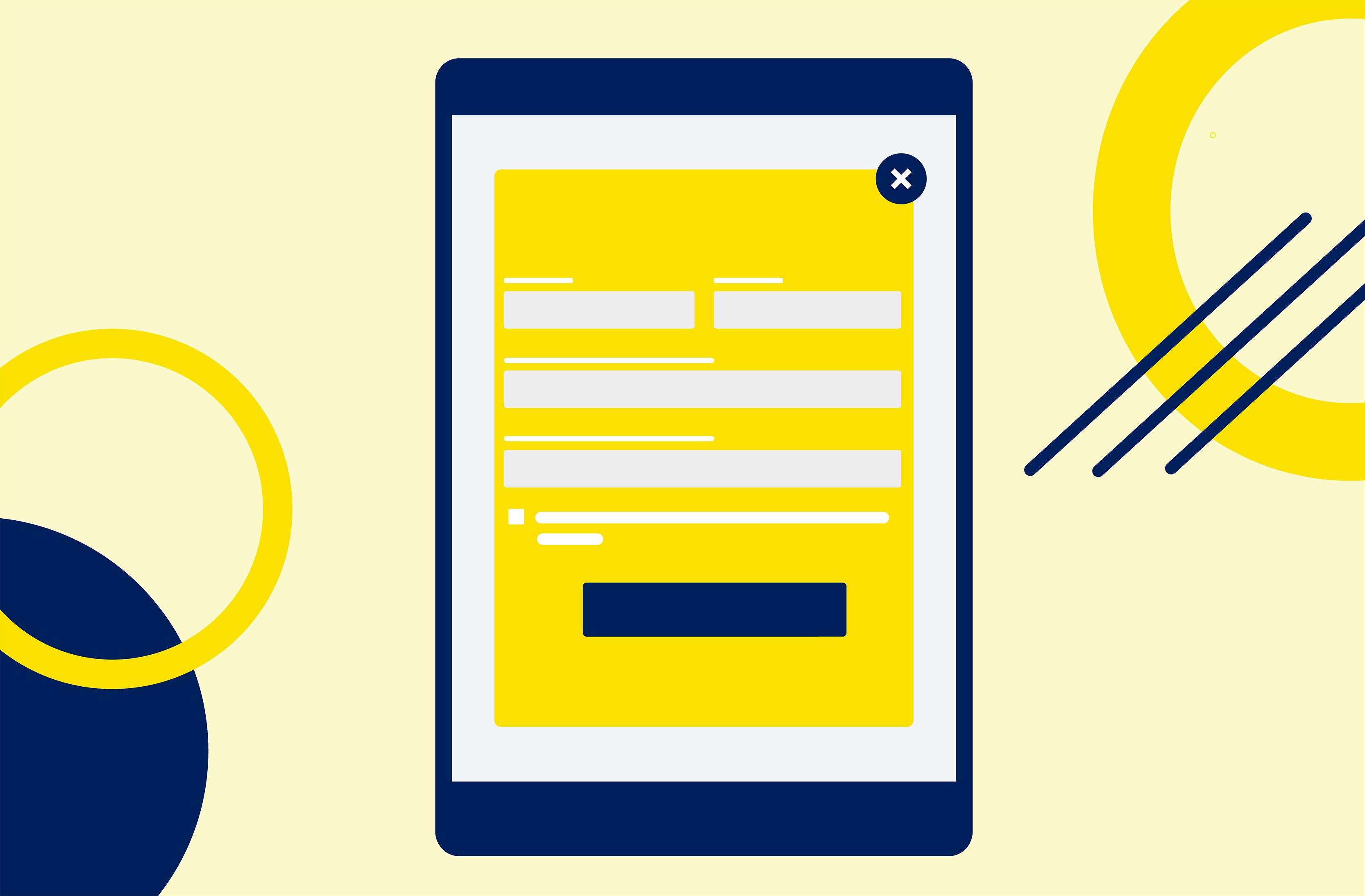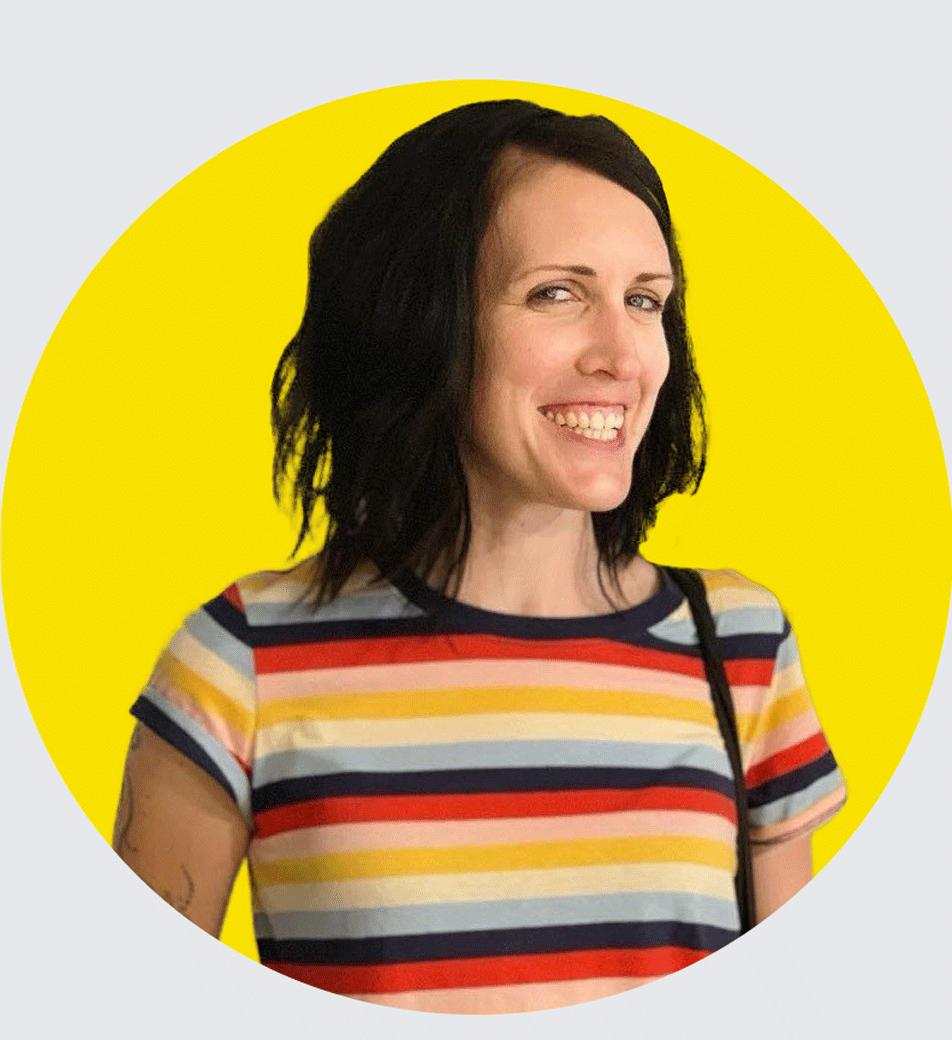On this page
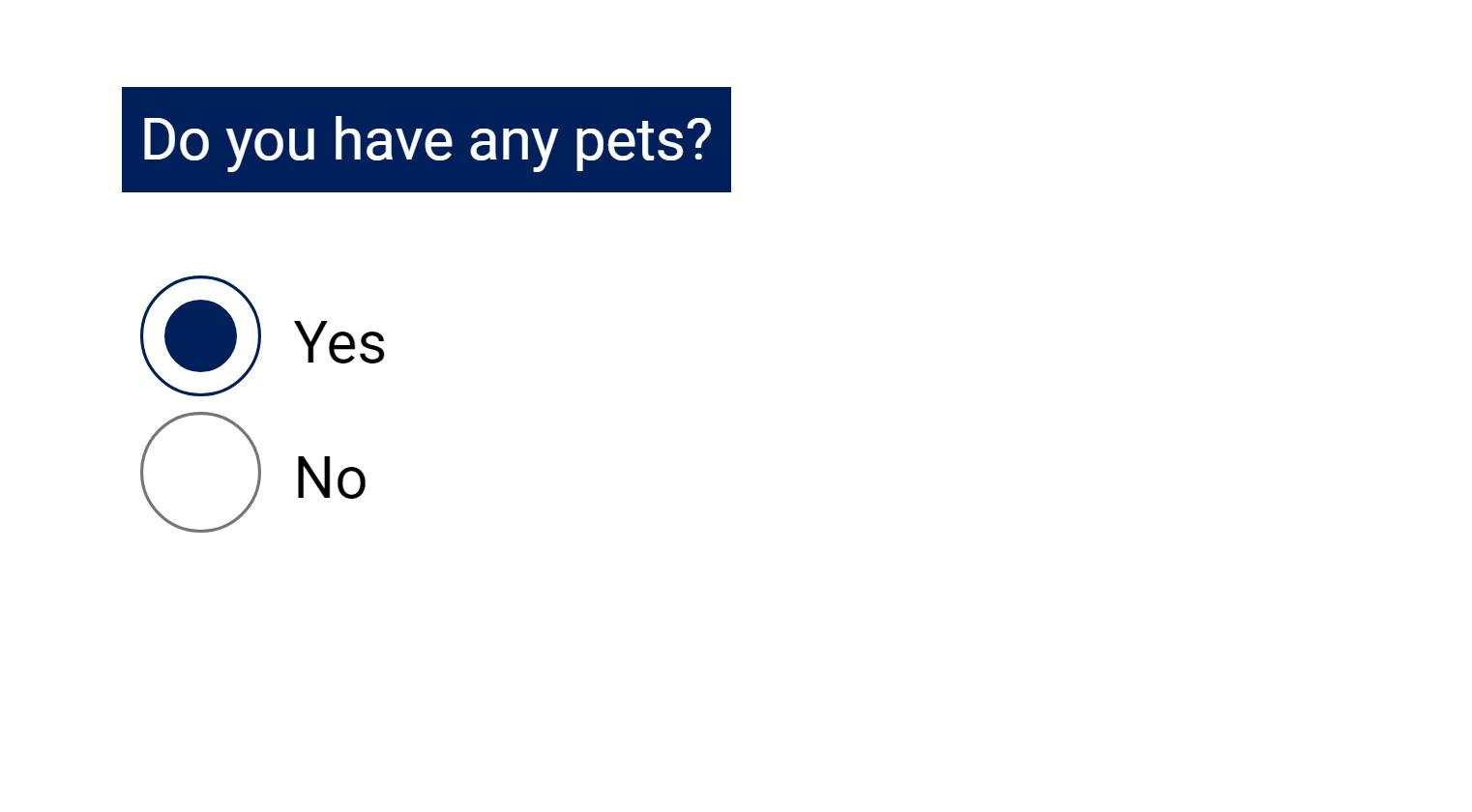
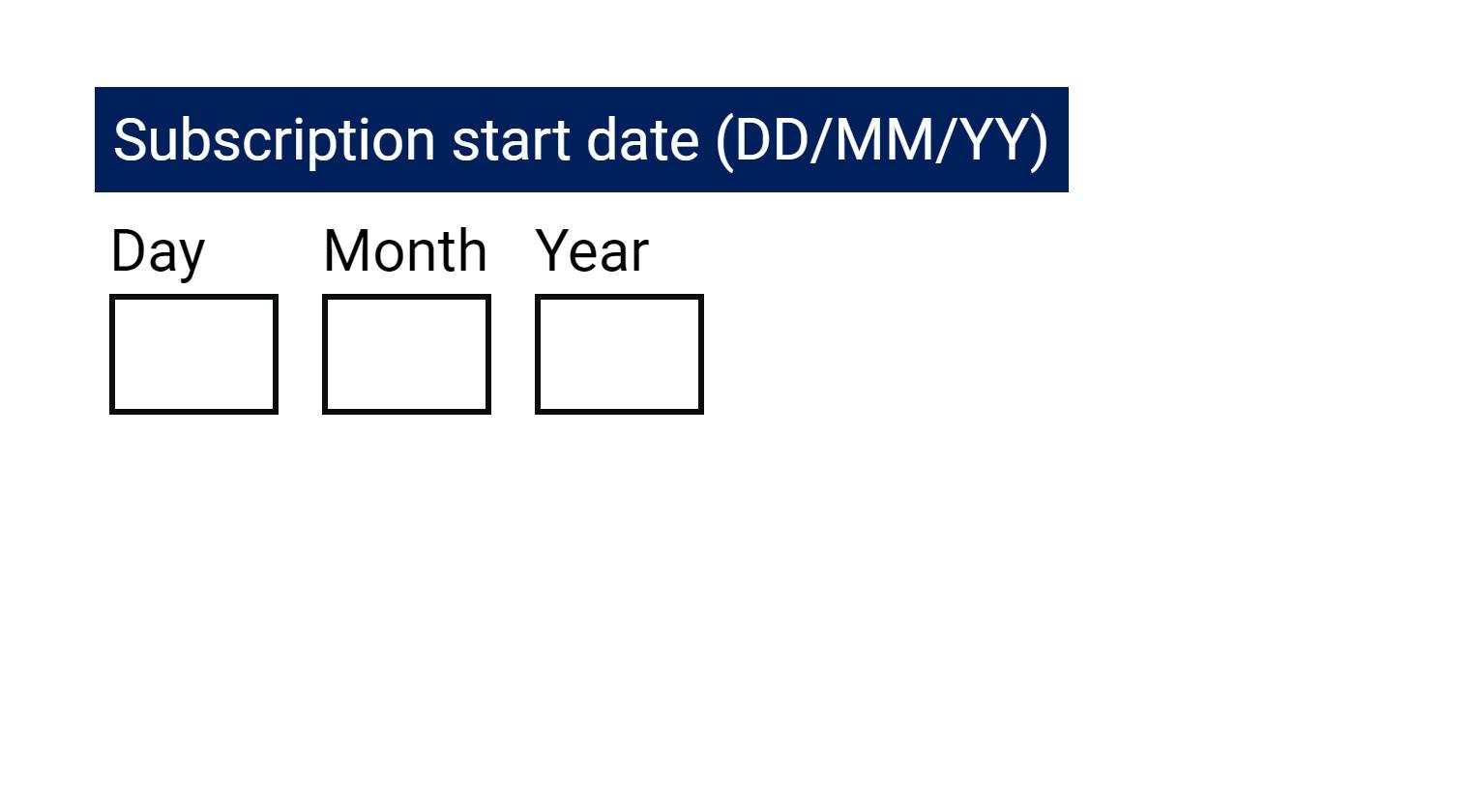
Global leaders in digital access
If you’re ready to elevate your digital experiences, let’s talk. We’ve delivered over 1000 accessibility projects and countless hours of training — guiding teams to deliver on inclusion. Contact us to learn how or subscribe to our newsletter for expert insights in your inbox.
Contact us Sign up to our newsletter